Imagine Elementor as your WordPress design wizard. It transforms your website creation into a visual, artistic process. You don’t need to be a tech expert. Just drag, drop, and customize elements, use widgets, and choose templates to craft a stunning website that reflects your unique style and vision. It’s like having a design studio at your fingertips.
If you want to cancel the elementor pro subscription, then this guide is for you
How to Cancel Elementor Pro Subscription [Easy Guide]
Step 1: Log In to Your Elementor Account
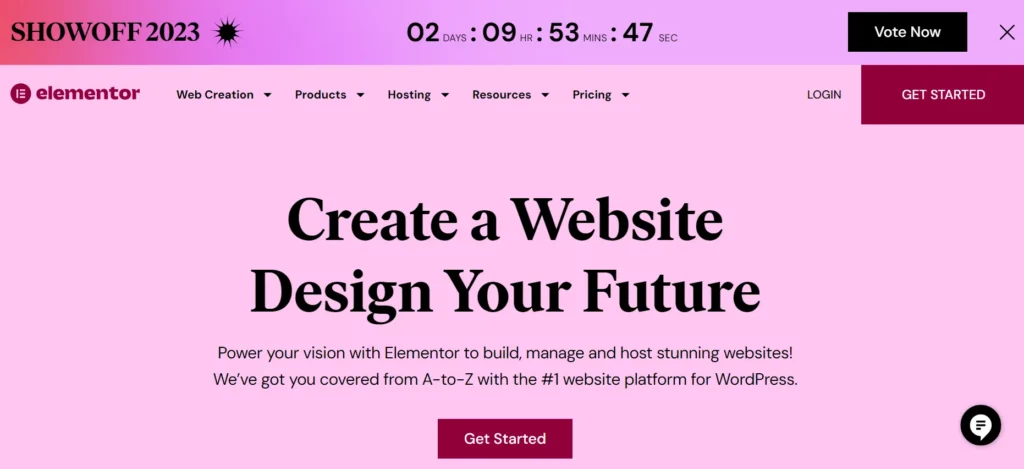
- Start by opening your web browser and navigating to the Elementor website.
- Look for the “Sign In” button, usually located in the top right corner of the page, and click on it.
- Enter your login credentials, including your email address and password, to log in to your Elementor account.
Step 2: Navigate to the Subscriptions Tab
- After successfully logging in, you’ll be taken to your Elementor account dashboard.
- In the left sidebar menu, find and click on the “Subscriptions” tab. This tab is where you can manage your subscription details.
Step 3: Click on the “Cancel Subscription” Button
- On the “Subscriptions” page, you’ll see information about your current Elementor Pro subscription.
- Locate and click on the “Cancel Subscription” button. This button is usually placed under the details of your subscription.
Step 4: Confirm Cancellation
- After clicking the “Cancel Subscription” button, a pop-up window will appear on your screen.
- Carefully review the information presented in the pop-up. It typically includes details about the cancellation process and any potential consequences.
- To confirm your cancellation, click on the “Confirm Cancellation” button within the pop-up.
Step 5: Backup Your Data and Designs
- Now that your subscription cancellation is confirmed, it’s crucial to back up any important data or designs that you’ve created using Elementor Pro.
- You can export your designs as a .json file from your WordPress dashboard to save them locally.
- Alternatively, consider using a reliable WordPress backup plugin like UpdraftPlus to create a comprehensive backup of your entire WordPress site.
- This step ensures that you retain access to your work even after your Pro features are revoked.
Why Should You Cancel Elementor Pro Subscription
- Cost: One of the most common reasons is the cost. Some users may find that the subscription fee is no longer justifiable for their needs or budget.
- Changing Needs: Over time, your website needs may change. You might no longer require the advanced features or functionality offered by Elementor Pro, making the subscription unnecessary.
- Switching to Alternatives: Users may decide to switch to a different website builder or design tool that better suits their requirements or offers a more competitive price.
- Technical Issues: Persistent technical issues or conflicts with other plugins or themes can frustrate users and lead them to seek alternative solutions.
- Limited Use: If you’re not using Elementor Pro to its full potential or if you’re not actively designing or maintaining websites, you might find it more practical to cancel the subscription.
- Satisfaction with Free Version: Some users may find that the free version of Elementor provides enough features and capabilities for their websites, eliminating the need for the Pro version.
- Project Completion: If you subscribed to Elementor Pro for a specific project and that project is now complete, it might make sense to cancel the subscription to avoid ongoing charges.
- Migrating to a Different Platform: If you’re moving your website to a different platform or content management system (CMS) that doesn’t support Elementor, you won’t need the subscription anymore.
- Financial Constraints: Changes in personal or business finances can also prompt users to cancel subscriptions as a cost-saving measure.
- Dissatisfaction with Updates or Support: Users may become dissatisfied with the frequency or quality of updates and support provided by Elementor, which can lead to a decision to cancel.
Conclusion
I hope you love this guide on how to cancel elementor pro in few steps.
Let me know your thoughts in the comments
