The process of canceling a Mailchimp subscription involves discontinuing your paid plan or permanently deleting your Mailchimp account. This can be done for various reasons, such as cost considerations, a shift in marketing strategy, or the need for alternative email marketing services.
Here’s the step by step guide on cancelling Mailchimp Subscription.
How to Cancel Mailchimp Subscription or Close your Account
Step 1: Log In
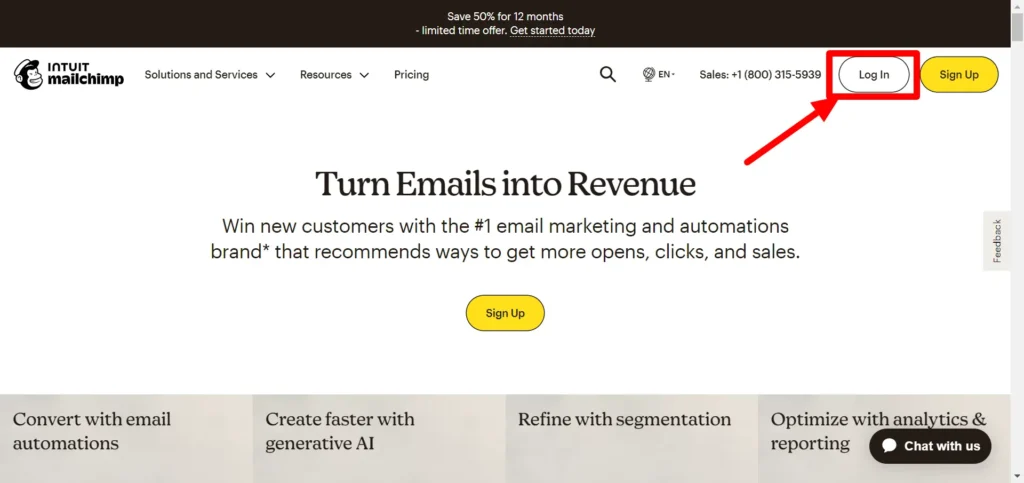
- Open your web browser and go to the Mailchimp website.
- Log in to your Mailchimp account using your username and password.
Step 2: Access Account Settings
- Click on your profile icon or picture in the top right corner of the Mailchimp dashboard to open the account menu.
Continue with the remaining steps in the same manner:
Step 3: Navigate to Account Settings
- From the account menu, click on “Account.”
Step 4: Access Account Deletion Options
- In the Account Settings page, locate the “Settings” drop-down menu. Click on it.
Step 5: Select Pause or Delete Account
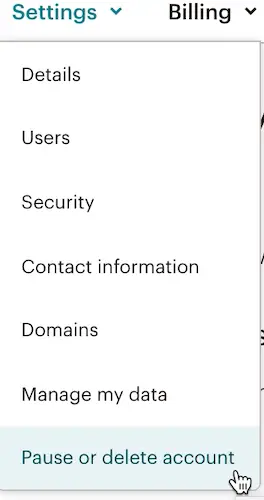
- From the drop-down menu, choose “Pause or delete account.”
Step 6: Initiate Account Deletion
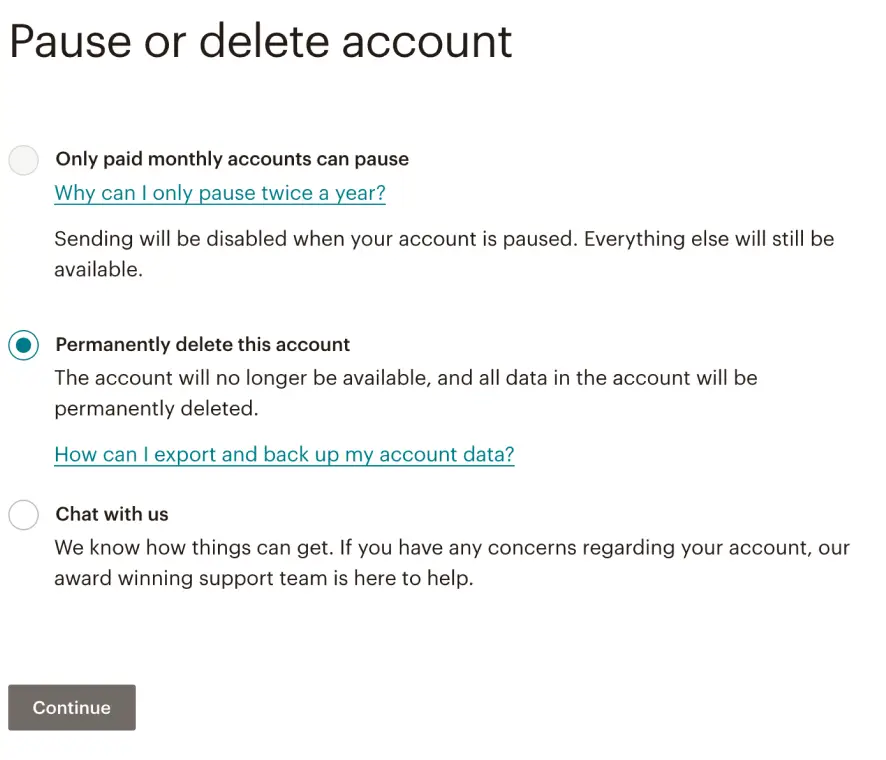
- In the “Pause or delete account” section, click on “Permanently delete this account.”
Step 7: Confirmation Prompt
- A confirmation prompt will appear. Click on “Continue” to proceed.
Step 8: Exit Survey
- You will be presented with an exit survey. If you have selected “It is too expensive” as one of the reasons for closing the account, you may have the option to chat with support and review your options.
Step 9: Password Confirmation
- Once you are ready to proceed with deleting your account, you will need to confirm your password by entering it in the provided field.
Step 10: Type “DELETE” to Confirm
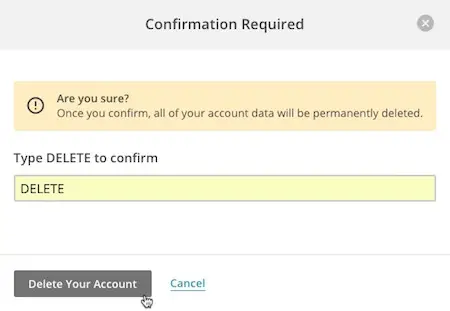
- In the Confirm Account Deletion pop-up modal, you will be asked to type “DELETE” into a text field to confirm your intention to delete your account.
Step 11: Permanently Delete Account
- After typing “DELETE,” click on the button that says “Permanently Delete Account.”
Step 12: Success Message
- If the deletion process is successful, Mailchimp will display a success message confirming that your account has been closed.
Why Should You Cancel Mailchimp Subscription
No Longer Needed:
The user may have stopped using email marketing or found an alternative platform that better suits their needs.
Cost:
Mailchimp offers both free and paid plans. If the user is on a paid plan and finds it too expensive, they might consider canceling.
Change in Marketing Strategy:
Business strategies evolve, and the user might have shifted their marketing focus away from email marketing.
Low ROI:
If the user is not seeing a sufficient return on investment (ROI) from their email campaigns, they may decide to cancel the account.
Privacy Concerns:
Concerns about data privacy or compliance with regulations (such as GDPR) may prompt someone to cancel their account.
Technical Issues:
Persistent technical problems or difficulties with the platform can be frustrating and lead to cancellation.
Company Closure:
If the user’s business is closing down, they may no longer need the Mailchimp account.
Switching to Another Email Marketing Service:
Users may decide to switch to a different email marketing service that offers different features or better support.
Account Inactivity:
If the account has been inactive for an extended period, the user may decide to cancel it.
Personal Choice:
Personal circumstances or preferences can also play a role in the decision to cancel an account.
Better Features Elsewhere:
The user might have found another email marketing service that offers more advanced features or better automation options.
Unsatisfactory Customer Support:
Poor customer support experiences can be a factor in canceling an account.
Conclusion:
I hope you like this guide on how to cancel Mailchimp Subscription in easy steps.
Let me know your thoughts in the comments.
