Step 1: Start by heading over to Canva, a fantastic platform for all your design needs. Search for the templates

Step 2: Once you’re on Canva’s homepage, it’s time to choose a template that suits your project. Take your time browsing through the wide variety of templates they offer. Pick the one that resonates with your creative vision.
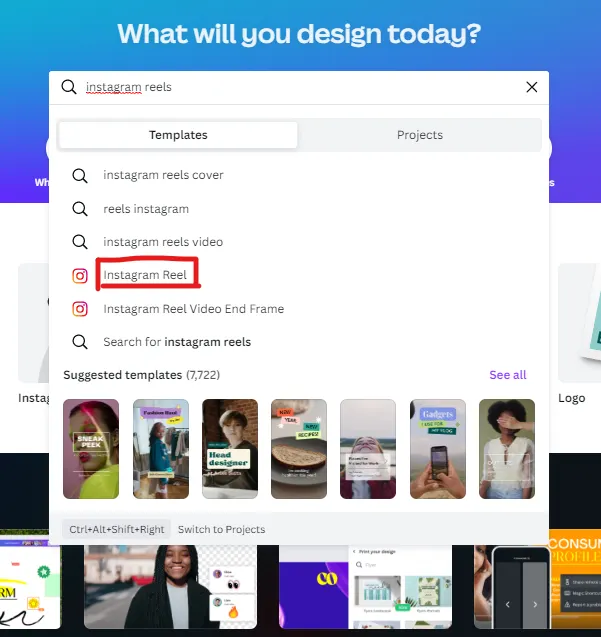
Step 3: With your template selected, now it’s time to add your video. Find the frame you want to use and insert your video into it. This is where your content comes to life!
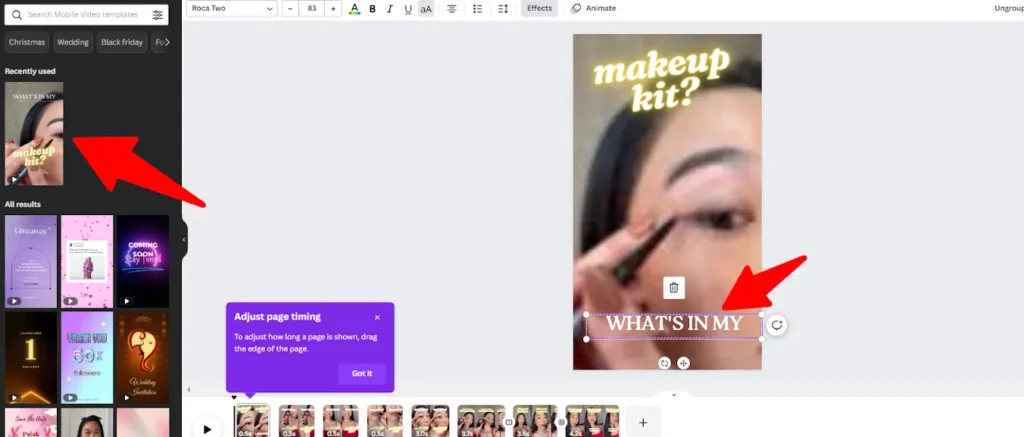
Step 4: To make your video even more engaging, you can add subtitles. Choose a font style that complements your video’s theme and start entering the subtitles. Make sure they sync perfectly with the dialogues in your video.
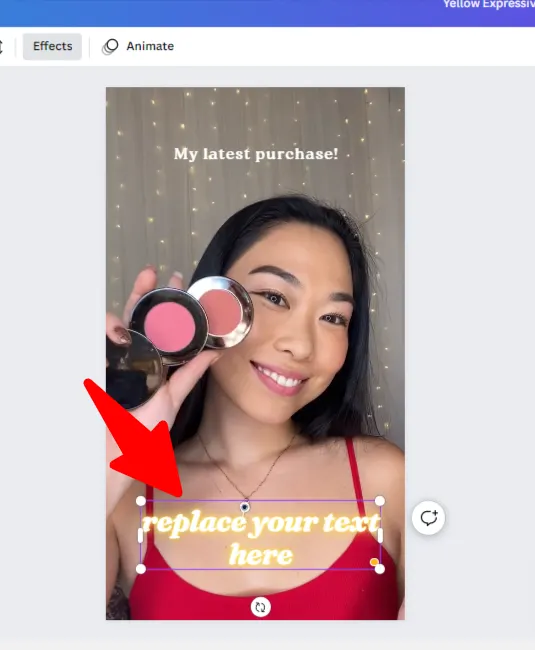
Step 5: This step allows you to unleash your creativity! You can change the font style, experiment with different colors, and add effects to make your subtitles stand out and enhance your video’s visual appeal.
Step 6: Now, after all the creative adjustments, it’s time to save your masterpiece. Canva allows you to save your video in MP4 format, which is great for sharing and playback.
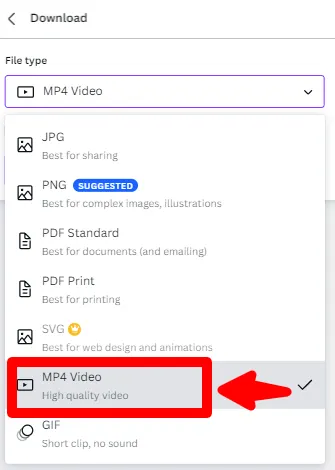
Step 7: Congratulations! You’ve completed the process. Your video with beautiful subtitles is ready to be enjoyed by your audience. That’s all there is to it. You’re done!
Also Read: How to Cancel Canva Pro Subscription in 2023 [Step by Step]
Conclusion
So that’s it for my guide to add subtitles in Canva
Now I’d like to hear from you.
How much this blog helped you to add subtitles to your reels in Canva
Let me know by leaving a comment below
